Online Testing through Synap
The PRC administers most of its civil service tests through an online testing service called Synap. If you are eligible to take a civil service test that’s being administered online, then we will email you the information about the testing schedule.
Emails from Synap are not spam or phishing emails, so please don’t delete them! Please whitelist and make no-reply@synap.ac, info@synap.ac, and exams@synap.ac trusted senders so these emails aren’t sent to your junk/spam folder. Regularly check your junk/spam folder just in case.
The PRC will register you to take your civil service test using the email address you used on your job application profile. If you’ve already created a Synap account using that email address, then you don’t need to take any further steps to register. You will need to log into Synap during the testing window, and the test will be available.
If you haven’t already created a Synap account, then you will receive an automated email invitation from Synap prompting you to create your account. These invitations expire seven days after they are sent. If you don’t register before they expire, please let us know and we will resend the registration invitation.
Important note for AT&T internet users: If you applied using your att.net email address, then you might not receive the registration invitation email from Synap. This is an issue with AT&T’s email filtering. Make sure you set all the above email addresses as trusted senders. If you still aren’t receiving the registration invitation email, please let us know and we will generate your Synap account for you.
To take the test online, you must use a computer with the Google Chrome web browser and a webcam. The remote testing requires you to install a web browser extension, and this will only work on Chrome. You should also disable any ad blockers and avoid testing over a VPN, as this could cause connection issues. Mobile devices aren’t supported.
You must also make sure your computer’s security settings allow for Google Chrome screen recordings. For a step-by-step guide on how to check this setting and enable it on your computer, follow the instructions below that match your computer’s OS:
Windows
Windows users should follow these instructions.
Mac
Mac users should follow these instructions. Below is a screenshot of the setting you need to enable:
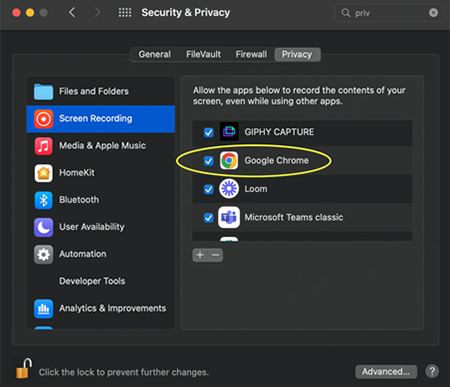
At the start of every civil service test, you will be asked to take a snapshot of your photo ID, so please have this available when you start your test. This is required so we can verify your identity. If you don’t provide your photo ID, your test won’t be scored. For some positions, a valid driver’s license is a minimum requirement. In those cases, only a valid driver’s license will be accepted as photo ID. The job posting and your exam notification will tell you if this is the case.
When you are ready to test, please follow this link: https://cuyahogacounty.synap.ac/.
Cuyahoga County employees who applied using cuyahogacounty.us or cuyahogacounty.gov email addresses (but NOT HHS employees with jfs.ohio.gov email addresses) should log in using the Log in using Cuyahoga email button. All other users — including county HHS employees — should log in using the Log in button.
After you log in, all active tests you’re registered to take will be available. If you haven’t tested on Synap before, we strongly recommend you take the Synap System Check for CC Test Takers practice test. This will take you through installing the web browser extension and making sure your computer is set up correctly. You are responsible for making sure your system works correctly while taking the test online. If you have any issues completing the practice test, please let us know before you try taking any civil service tests. We will work with you and Synap to fix any technical issues.
If you wait to take your test on the last day of the testing window but can’t complete it because of technical issues, the testing window might not be extended. We encourage you to check your system settings, take the system check practice test, and then take your civil service test as soon as possible during the testing window so we can help you with any technical issues.
If you don’t have access to the technology needed to take the test online, you can take the test in person at the PRC’s computer lab. Please refer to your exam notification email for details about testing in our lab.
 An official website of the Cuyahoga County government. Here’s how you know
An official website of the Cuyahoga County government. Here’s how you know

